
Watercolor is having a major moment. Make one pass through the planner community feed on Instagram and it will be obvious! There is a reason for all the love...watercolor paints create beautiful designs.
You don't have to be an artist to get the look, either. One of my favorite things about watercolor is how forgiving these paints are. It is super simple to create effortlessly beautiful works of art. I'm serious, anyone can do it.
You don't need fancy supplies either. My paint set is Artist's Loft from Michael's and I'm certain I bought it on clearance about 3 years ago. I use any brush I can find in my mess (keeping it real, things aren't always as tidy as you see on social media!), but the one in the pictures is a Pentel water brush.
So what are you waiting for? Flex your creative muscles and try watercolors the next time you want to try something different. Here's a fun project to get you started.
DIY Watercolor Planner Stickers
MATERIALS
Watercolor paints
Brush(es)
Water
Simply pick your favorite colors and get painting! 
To create an ombre effect, start at one side of the with a small amount of paint, and drag your brush across without adding more paint. The color will deposit bold at first and start to fade as you drag your brush. If it doesn’t give you the desired effect, you can paint the whole sticker and then add more paint where you want it darker.
To create a blended effect, choose two colors and add a small drop of each to your sticker. Lightly combine them using the tip of your brush.
Allow the stickers to dry completely before using in your planner. You can write or stamp on them too!
Want the lovely watercolor look without all the work? You're in luck! Grab some beautiful watercolor planner stickers in the Limelife shop!

This post was written by Kristan Kremer for the Limelife Planners Media & Creative Team. For more information about Kristan visit her on Instagram @kristankremer. Please share and repost this blog entry with your friends! All we ask is that you give credit to Limelife Planners and the post author.
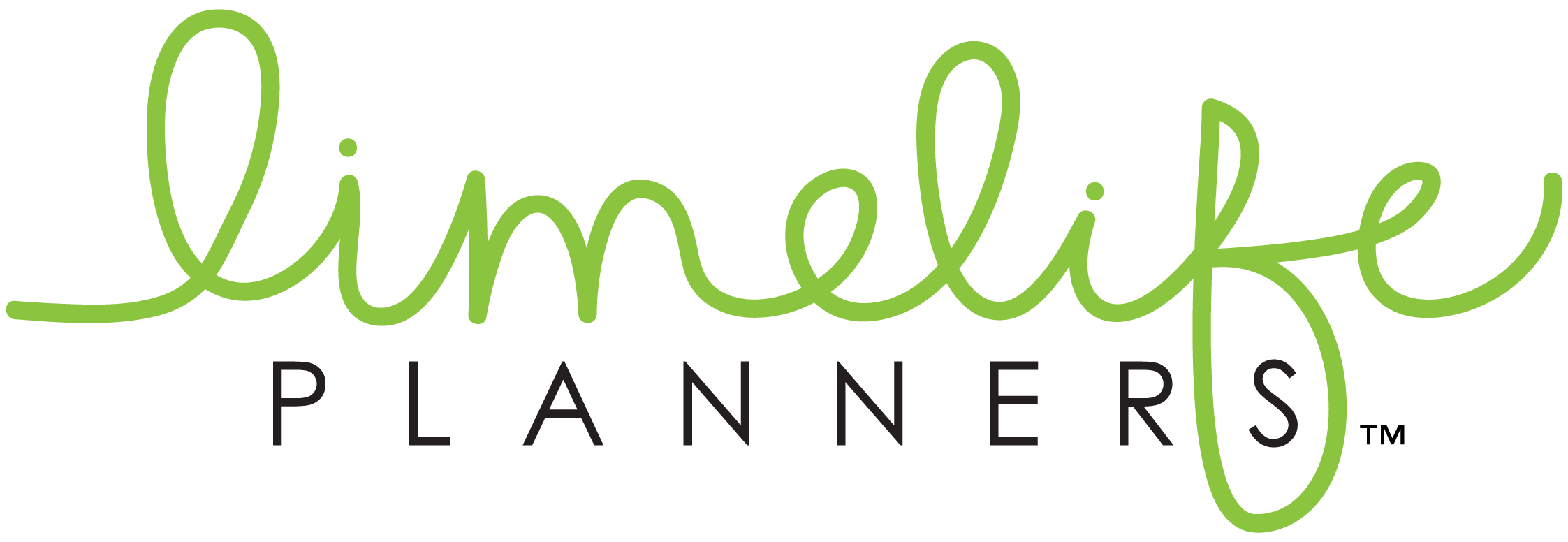
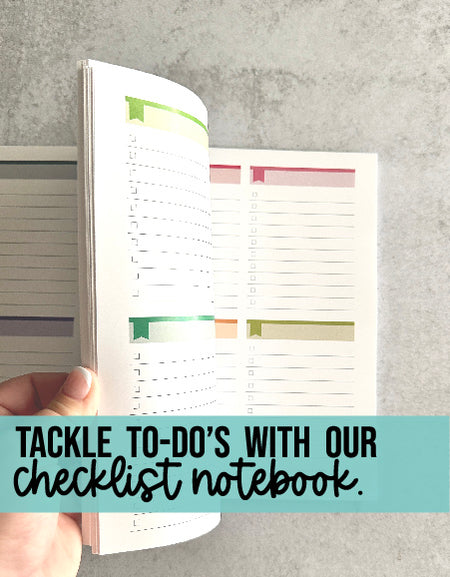
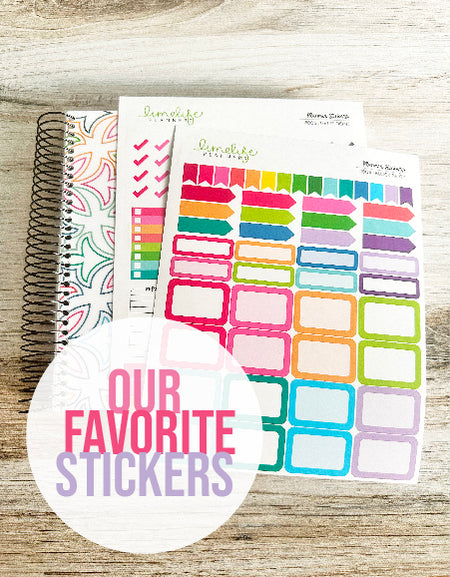
Comments